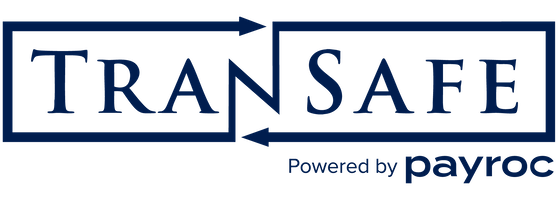SkyLink® and UniTerm App Login Help
Below are troubleshooting steps for logging into the UniTerm or SkyLink POS mobile application. This does not cover usage errors after log in.
- If a user has repeatedly tried logging into the app prior to the troubleshooting session, you must wait 30 minutes for all system lockouts to expire before trying again. There is a 5 minute lockout of the users ip address that will cause connectivity failures, then there is a 30 minute lockout on the profile user itself due to too many passwords that must expire.
- Both iOS and Android have the ability to allow a user to explicitly disable certain permissions of an application, such as the ability to access the internet. If the user has been experiencing connectivity issues it is possible a user selected one of these options without knowing it. It is always a good idea to have the user uninstall the application, then re-install it from the respective app store. This not only resets the assigned permissions but it also ensures the latest version of the application is installed.
-
Please make sure the profile user has sufficient privileges to use UniTerm (as can be seen in the TranSafe Portal when viewing user permissions). The minimum required privileges are:
System permissions: GETPERMS
Admin permissions: MERCH_INFO, IMAGE_ADD
Transaction permissions: CARDTYPE, SALE, VOID, REVERSAL, TERMLOAD, EMVCOMPLETE - Determine if the user is intending on using a test account or production account. Ensure on the login screen the user selects the appropriate "Live" or "Test" server option.
- Have the user enter their username into the "Username" box.
- Have the user enter their password into the "Password" box. The password is Case Sensitive and must be entered exactly as they set it or were provided.
- Have the user provide a screenshot of the configuration screen before logging in. It is easy to have made a mistake in the selections so it is good to have a second pair of eyes.
- If there is an error upon logging in, capture a screenshot of that error, on the FIRST error from the troubleshooting session. Subsequent errors can change as too many attempts in a finite timeframe can cause system lockouts (thus turning an authentication error into a connectivity error). Evaluate the error message yourself to determine if the error is due to a connectivity failure, authentication failure, lack of permissions, etc. If the user has logged into the application and an error is received while running a transaction, most likely the error is due to the transaction itself, again, evaluate the error message in the screenshot carefully.
- If the error is an authentication error, revalidate the data that was entered. If there are no obvious signs of issue, its possible the user's password was reset without their knowledge. A password reset for the account would need to be performed and they should use the new credentials.
- For connectivity issues, if the device has the ability to connect via a different network, have the user attempt to do so. For instance a work wifi network may be restricted, but the user's home network may not. If the device has a cellular signal, simply disabling wifi and ensuring data is enabled on cellular and attempting is another good option. It may be necessary to instruct the user to go to a web page they have not previously visited after making a network change to ensure they really do have internet access.
-
If all other troubleshooting steps have been performed as above and the user is still experiencing an issue logging in, collect all the data captured from above (NOT the password, however) and send to:
support@transafe.com
Please make sure you include all screenshots collected from the above troubleshooting steps with confirmation that each of the above steps has been completed. Provide the time (and timezone) the steps were performed as well as the public IP address the customer was testing from. If the customer does not know their public IP address, they can visit https://www.whatismyip.com from the device they were testing with to obtain the IP address.