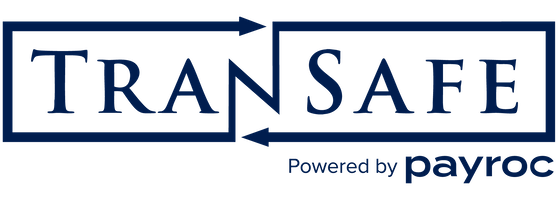BBPos Chipper Mandatory Firmware Update
BBPos has provided information regarding a severe issue with their Chipper devices. Due to a bug in the device firmware, on January 1st 2022, the device will stop accepting transactions.
Devices must be updated before this date to prevent disruption of payment processing. In order to allow the devices to continue operating, the manufacturer of these devices has released a mandatory firmware update.
Update Tool
The manufacturer-provided update tool can be downloaded for the following operating systems from the links below:
Android and iOS require downloading through the Google and Apple app stores. The links provided will open the respective app stores for installation on mobile devices.
Please note, in order for the tool to download the necessary update files, you are required to be connected to the internet.
BBPos Update Process
Below are the steps to complete the update. Depending on your operating system these images and and step may vary slightly. The following instructions are for the Windows update tool.
After you have downloaded the manufacturer provided update tool. Open the OTA update tool.
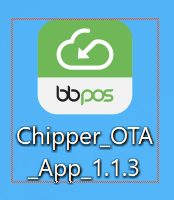
Connect the Chipper device via USB to your computer.
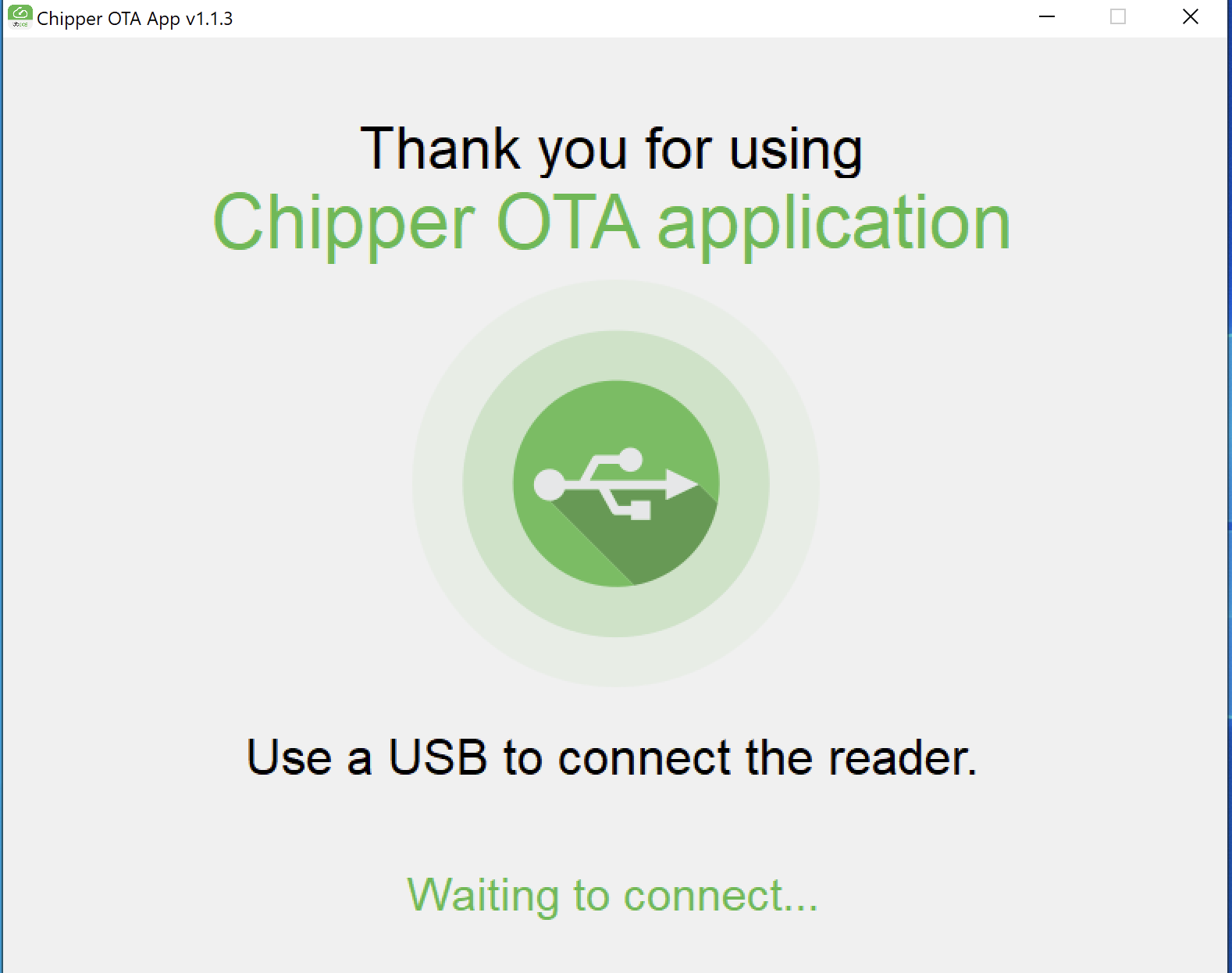
The tool will then begging scanning the connected device to determine if it needs to be updated.
If the tool says, "Device is up to date" then no further action is needed.
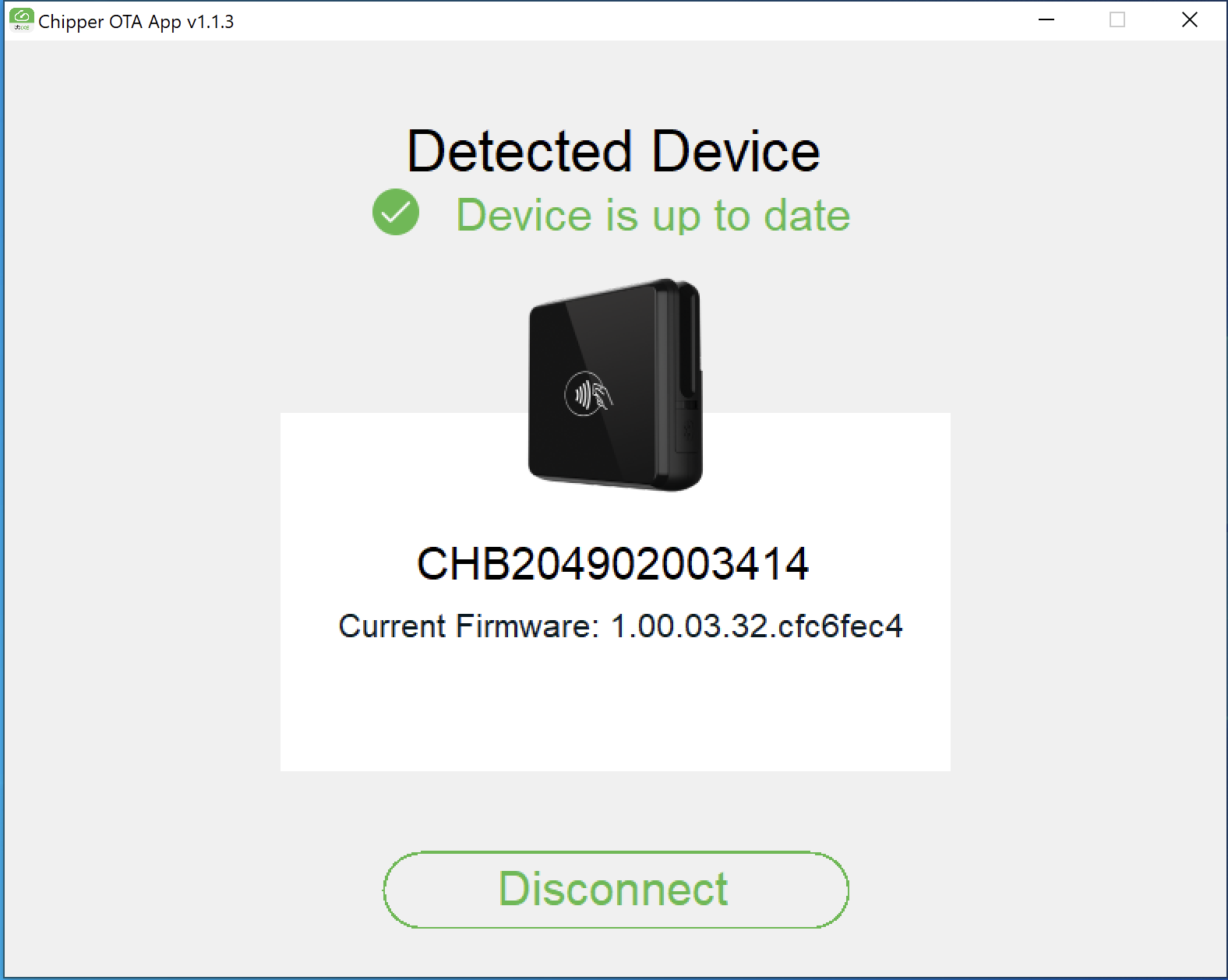
If the tool asks, "Upgrade Firmware?", this devices needs to be updated. Continue with the remaining steps.
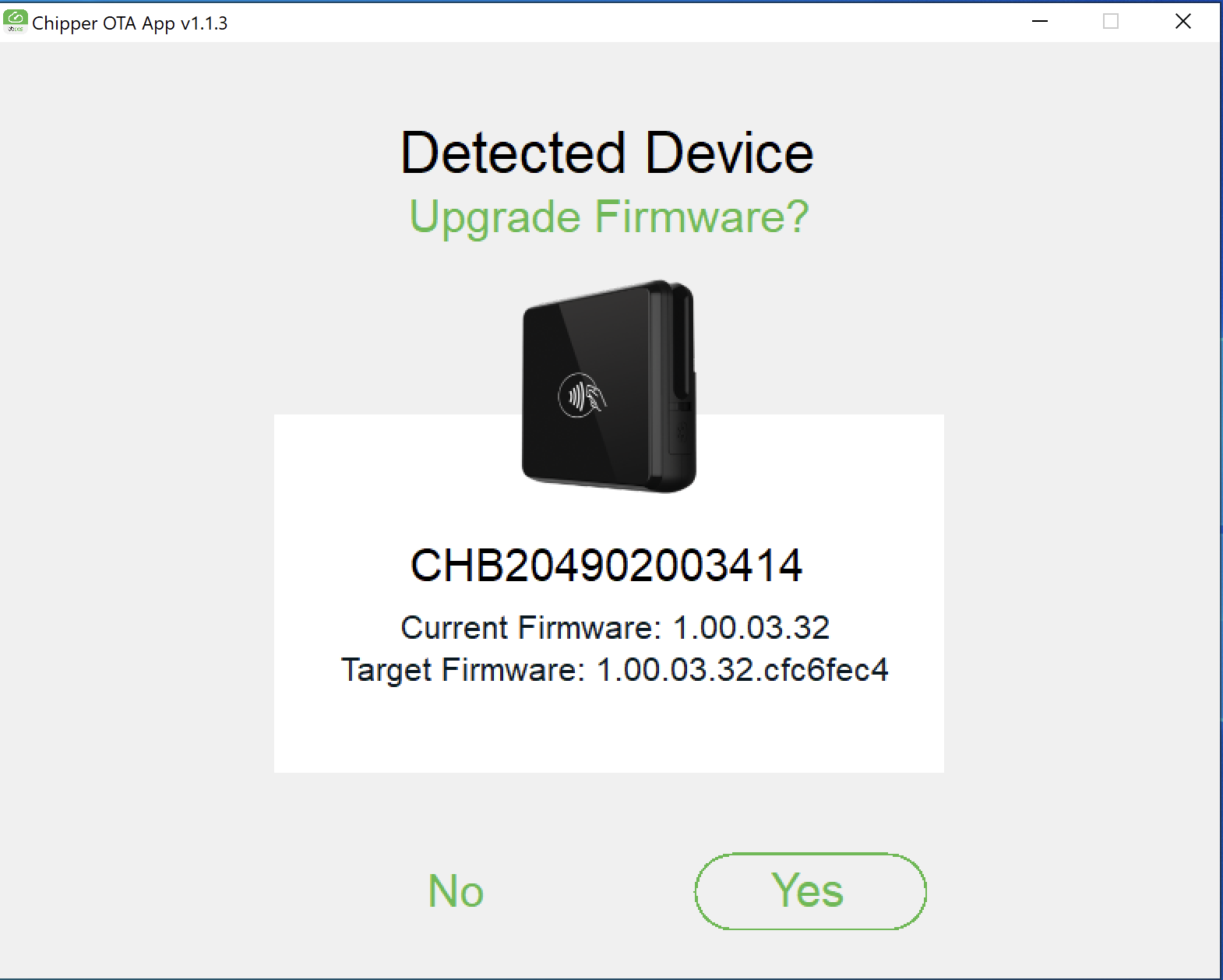
Click the "Yes" button to start the upgrade process. DO NOT DISCONNECT the Chipper device or close the application while the update is in progress.
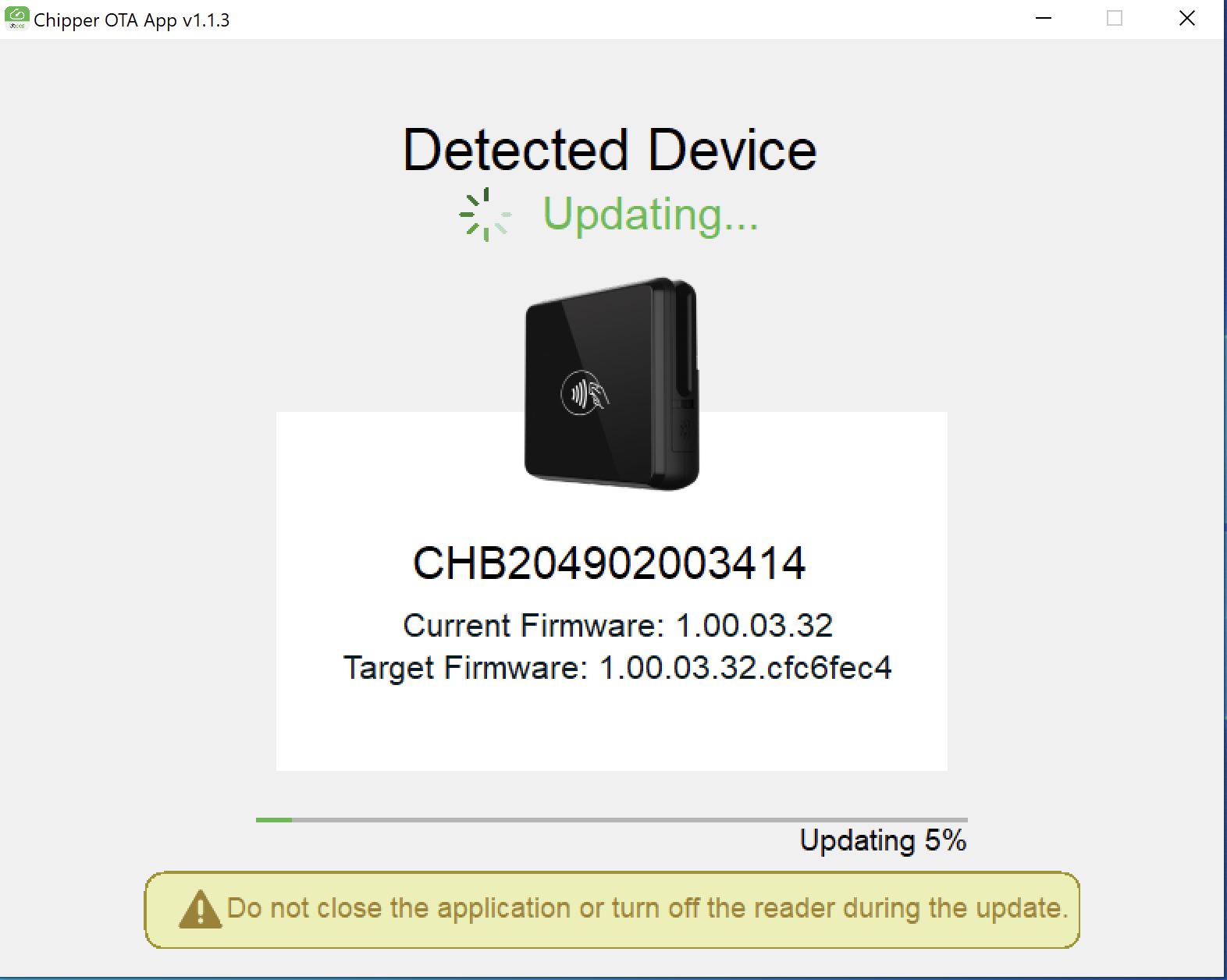
All light (4 on front and 1 on side) will flash while the device is rebooting. At the end of the reboot process all lights will remain on but stop blinking. The device has fully rebooted when the 4 front lights turn off and it has reconnected to the update application. This will take approximately 60 seconds.
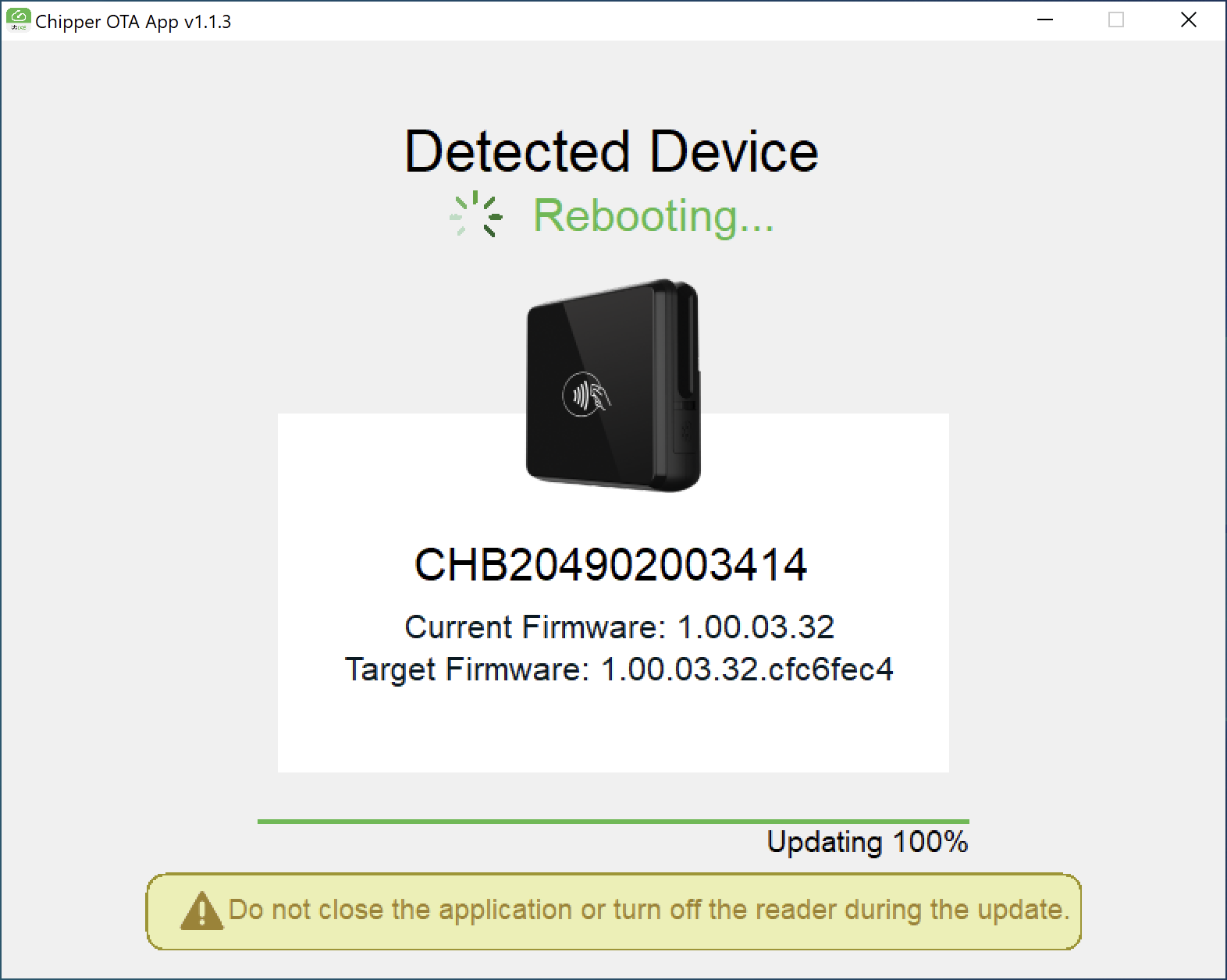
Once complete, the device can be disconnected.
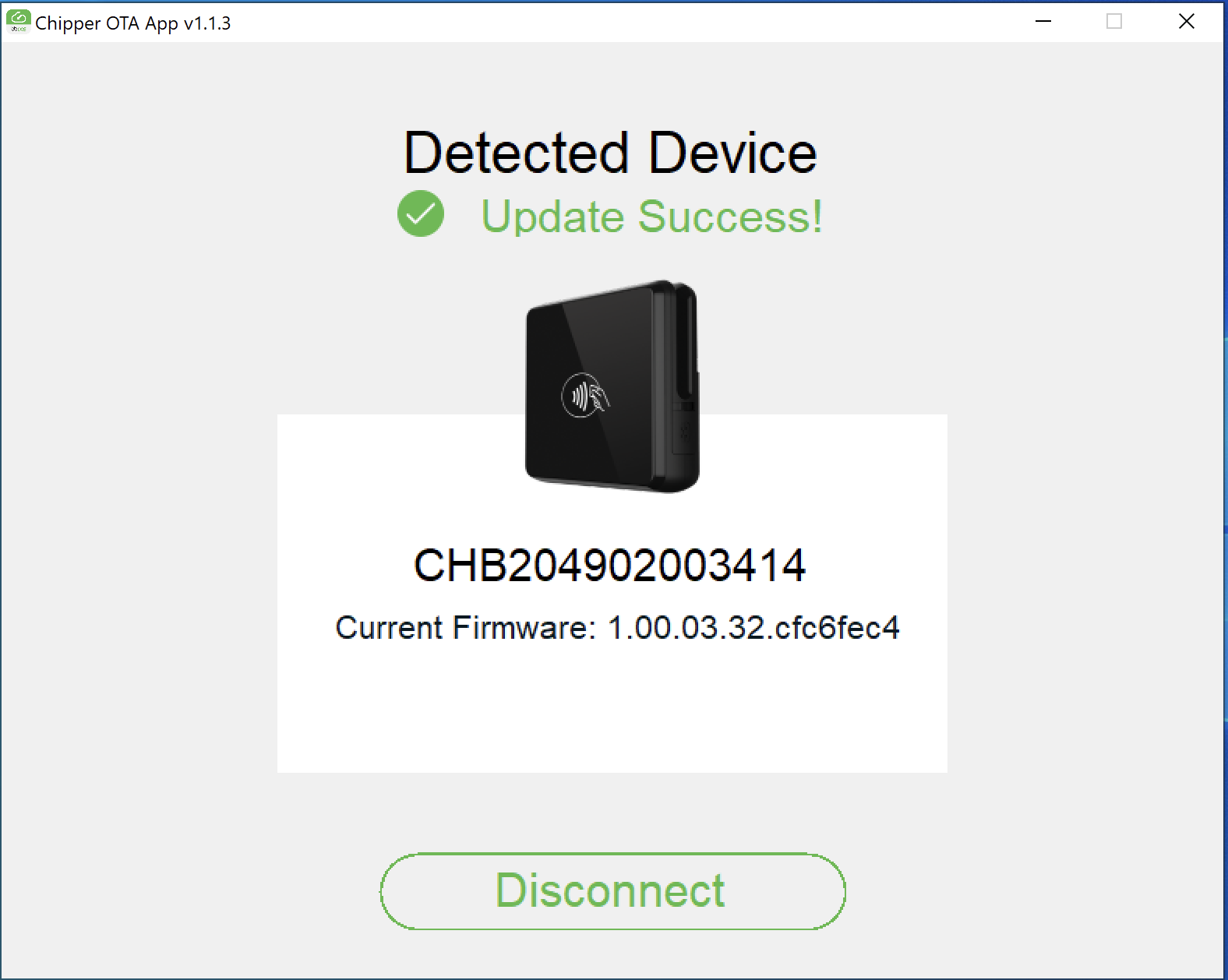
If you have additional Chipper devices, disconnect the current device and please begin with step 2.
Close the tool once all Chipper devices have been updated or verified they do not need to be updated. The update tool can be deleted once all devices are up to date.